Chipjet Offers Solutions to Recognize HP Printer’s Production Date
Chipjet Offers Solutions to Recognize HP Printer’s Production Date
HP has been upgrading its printers through general consumables by background operations for a long time, for example, via WiFi or through computer driver and etc. To solve this problem, China-abased Chipjet provides 4 methods of how to disable the automatic firmware upgrade. Among the firmware upgrades of printers, some are related to the production date of printers. Let’s learn how to recognize the production date of printers.
1. Check the Label on Back Side of the Printer
For Laser Printers
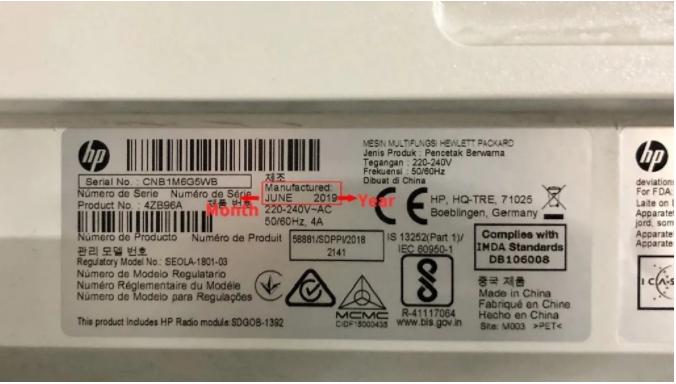
We can directly get the information from the label on the backside of the printer. As the red column below shows, the production date of this printer is June 2019.
For Inkjet Printers
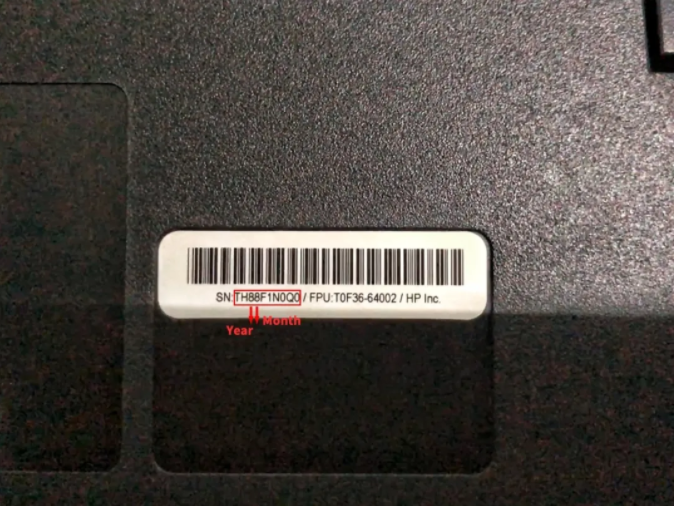
We can directly get the information from the serial number on the backside of the printer.
For example “TH88F1N0Q0”. The 3rd number from the left of the serial number indicates the year and the 4th indicates the Month. As a result, the production date of the printer is August 2018.
2. Check the disks at the bottom of the printer
For Inkjet Printers

As the picture below shows:
The right disk (the figure pointed by the needle) indicates the year of the production date-2019;
The middle disk (the figure pointed by the needle) indicates the month of the production date-January (01);
The left disk (the figure pointed by the needle) indicates the exact day of production date-the 7th day (07).
As a result, the production date of this printer is January 7, 2019.
3. Check on HP official website
Input the serial number to search
- Visit HP official website and click “Check warranty status” at the bottom
- Enter the serial No. in the box and click “Check warranty”
Input the serial number & product number to search
- Visit HP official website and click “Check warranty status” at the bottom
- Enter the serial No. in the box and click “Check warranty”
- The page shows: “This product cannot be identified by Serial Number alone.”
- Then user needs to enter the corresponding product number to complete the request
Related:
- Chipjet Reveals 4 Ways to Solve HP Firmware Updates
- Chipjet Solutions: How to Disable Printer Cartridge-Protection Feature
Comment:
Please leave your comments to the story “Chipjet Offers Solutions to Recognize HP Printer’s Production Date” below.





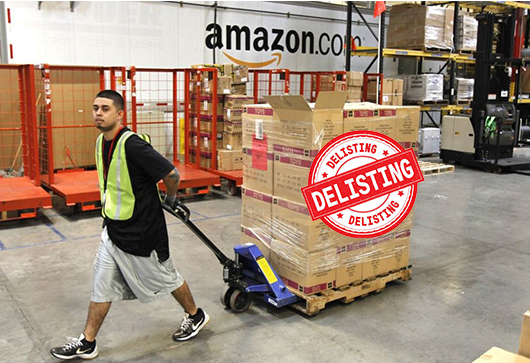

Leave a Comment
Want to join the discussion?Feel free to contribute!