How to Check the Consumables Level of Laser Printers?
How to Check the Consumables Level of Laser Printers?
Have you noticed that the print pages and lifetime of toner cartridges of one same model vary from different file contents? To manage printing cost, knowing the level of the consumable of your printer is necessary. China-based Chipjet will show you how to check the level of the consumable of laser printers.
1.For Color Laser Printer
Check via Printer (HP)
Find “Supplies Status” in the printer’s menu and press the OK button to print.
Then we can find the remaining pages of this toner cartridge in the printed status report.
Check via Driver (HP)
Open “HP Printer Assistant” and click “HP Device Toolbox”.
Choose “Supplies Status” option
Then we can find the remaining pages of this toner cartridge.
Check via Printer (Canon)
Click the “Output Report” option at the bottom right corner of the menu
Choose “Print List” and click “Consumables Status Report”
Then we can find the remaining toner level of the toner cartridge.
Check via Printer (Samsung)
Select the “Menu” button on the printer’s screen
Choose “System Setup” and find the “Report” option
Click “Supplies Information” to print it.
Then you can find the remaining pages of the toner cartridge.
Check via Printer (Brother)
Press “Back” button to enter the “General Setup” and find “Print Reports” option
Enter the Printer Settings and press OK to start printing
Then you can find the remaining toner level of the toner cartridge.
2.For Mono Laser Printer
Check via Printer (HP)
Find the “Supplies” option in the printer and choose “Report” to print
Then we can find the remaining pages of this toner cartridge in the status report.
Check via Driver (HP)
Open “HP Printer Assistant” and click “HP Device Toolbox”
Choose the “Supplies Status” button on the page
Then we can find the remaining pages of this toner cartridge.
Check via Printer (Canon)
Find “Output Reports” in the printer’s menu
Then press “Print List” and choose “Consumables Status Report” to print
Then we can find the toner level of this toner cartridge in the printed status report.
Check via Printer (Samsung)
Press and hold the OFF button on the printer panel for 3 to 5 seconds.
Then you can find the remaining pages of the toner cartridge in the report.
Check via Printer (Brother)
Find “Print Reports” in the “All Settings” page and then choose “Printer Settings”.
Then you can find the remaining toner level of the toner cartridge.
According to Chipjet, only some popular printer brands in the market are involved. If you want to know how to check the consumables level of other brands’ printers, you can try to find it on “Printer’s Status Report”.
Besides the file content, other factors like calibration and maintenance of the printing head as well as the printer’s pattern also influence the actual print pages.
To avoid inconveniences caused by insufficient consumables in your work and life, it is important to know the level of the consumable of your printer and prepare toner cartridges for replacement in advance.
Related:
- Chipjet Solutions: How to Disable Printer Cartridge-Protection Feature
- Chipjet Offers Solutions to Recognize HP Printer’s Production Date
Comment:
Please leave your comments to the story “How to Check the Consumables Level of Laser Printers?” below.




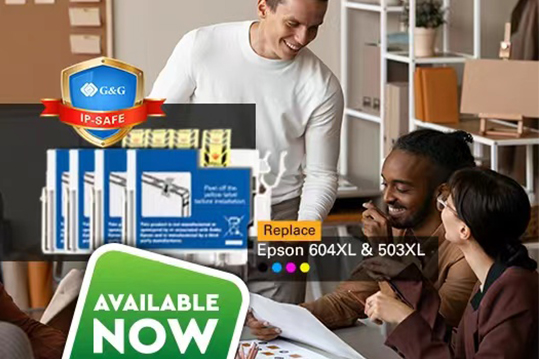


Leave a Comment
Want to join the discussion?Feel free to contribute!