Zhono Offers Solution to Access the Maintenance/Diag Mode of a NEC 7200 Printer
Zhono Offers Solution to Access the Maintenance/Diag Mode of a NEC 7200 Printer
The market of the NEC printers is mainly in Japan. The appearance, performance and prompt code of NEC touch screen printer are similar to those of Xerox touch-screen printer. Take NEC7200 and Xerox B600 for an example as shown in Figure 1.

(Figure 1)
China-based Zhono now provides a solution to access the Maintenance/Diag mode of the NEC 7200 printer as follows. The same steps are used for other NEC printers with touch screens.
Step 1. Enter a CE’s passcode and access the Maintenance/Diag mode
First, press and hold the HOME button for 5 seconds, and release it. And then press and hold the HOME button for 5 seconds and release it again and click twice at the space on the bottom right corner on the screen quickly. After the CE’s Passcode page is displayed, enter the default password 6789 and click【OK】icon to access the Service Rep. page (Figure 2).
Note: Only above step is required for Xerox touch screen printers to access the Maintenance/Diag mode.
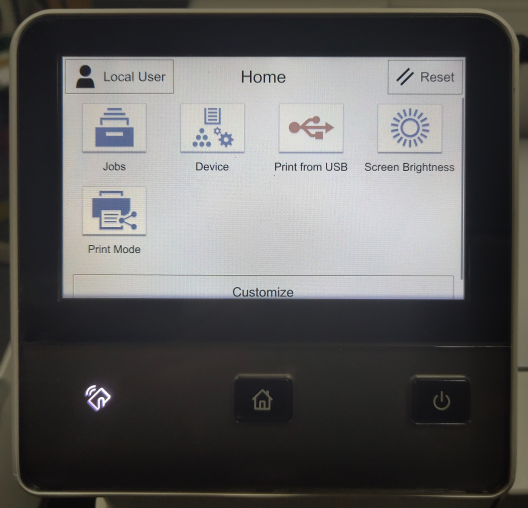
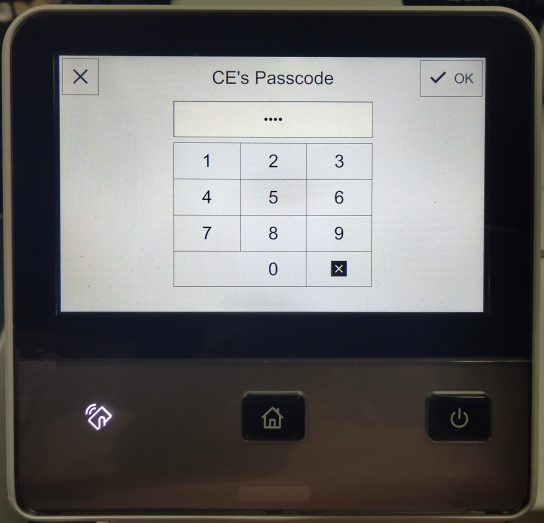
(Figure 2.)
Step 2. Access the Setup menu
The account on Home page will be changed from Local User to Service Rep. after access to Service Rep. Home page. Select Device icon and click Maintenance icon at the drop-down menu on the Device page (Figure 3).
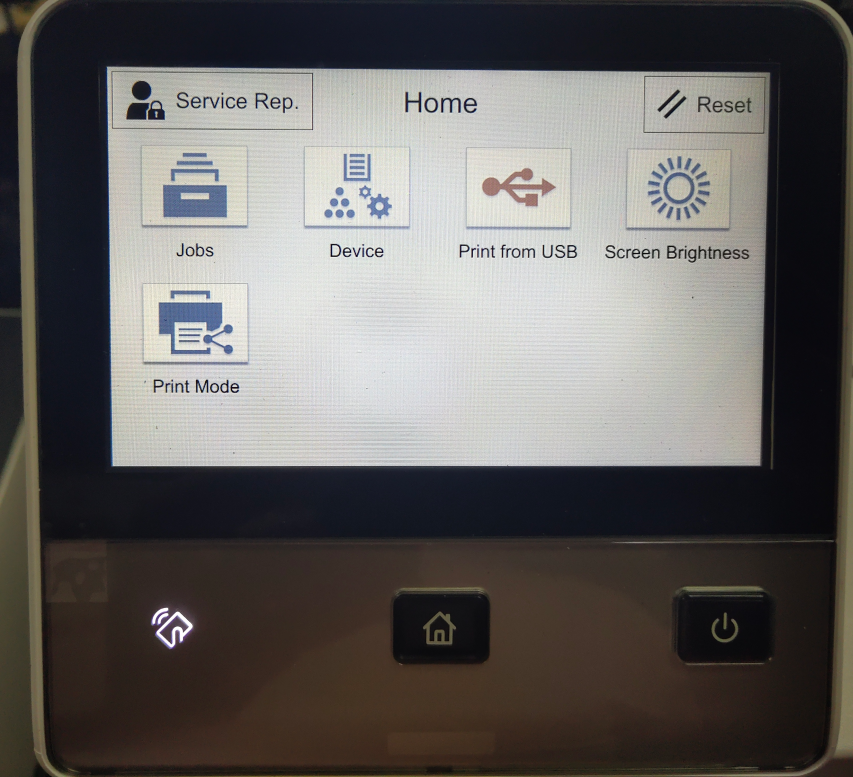
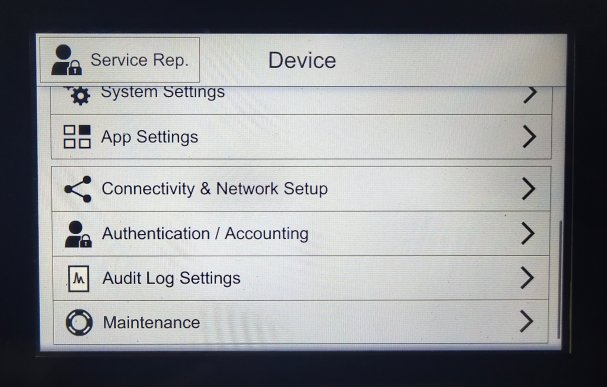
(Figure 3)
Step 3. Access to Maintenance/Diag. mode
After clicking the Maintenance icon, you will access to the Maintenance/Diag. mode. And then select Diagnostics for service or maintenance tasks (Figure 4).
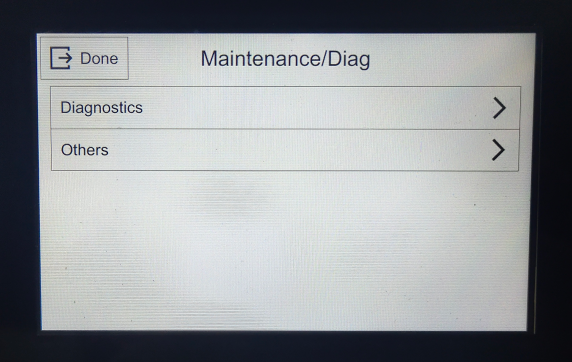
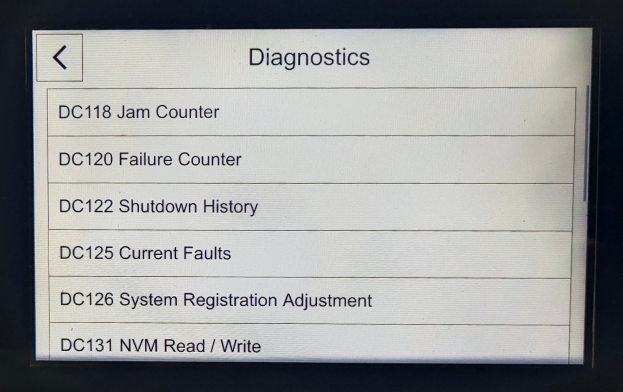
(Figure 4)
Related:
Comment:
Please leave your comments to the story “Zhono Offers Solution to Access the Maintenance/Diag Mode of a NEC 7200 Printer” below.



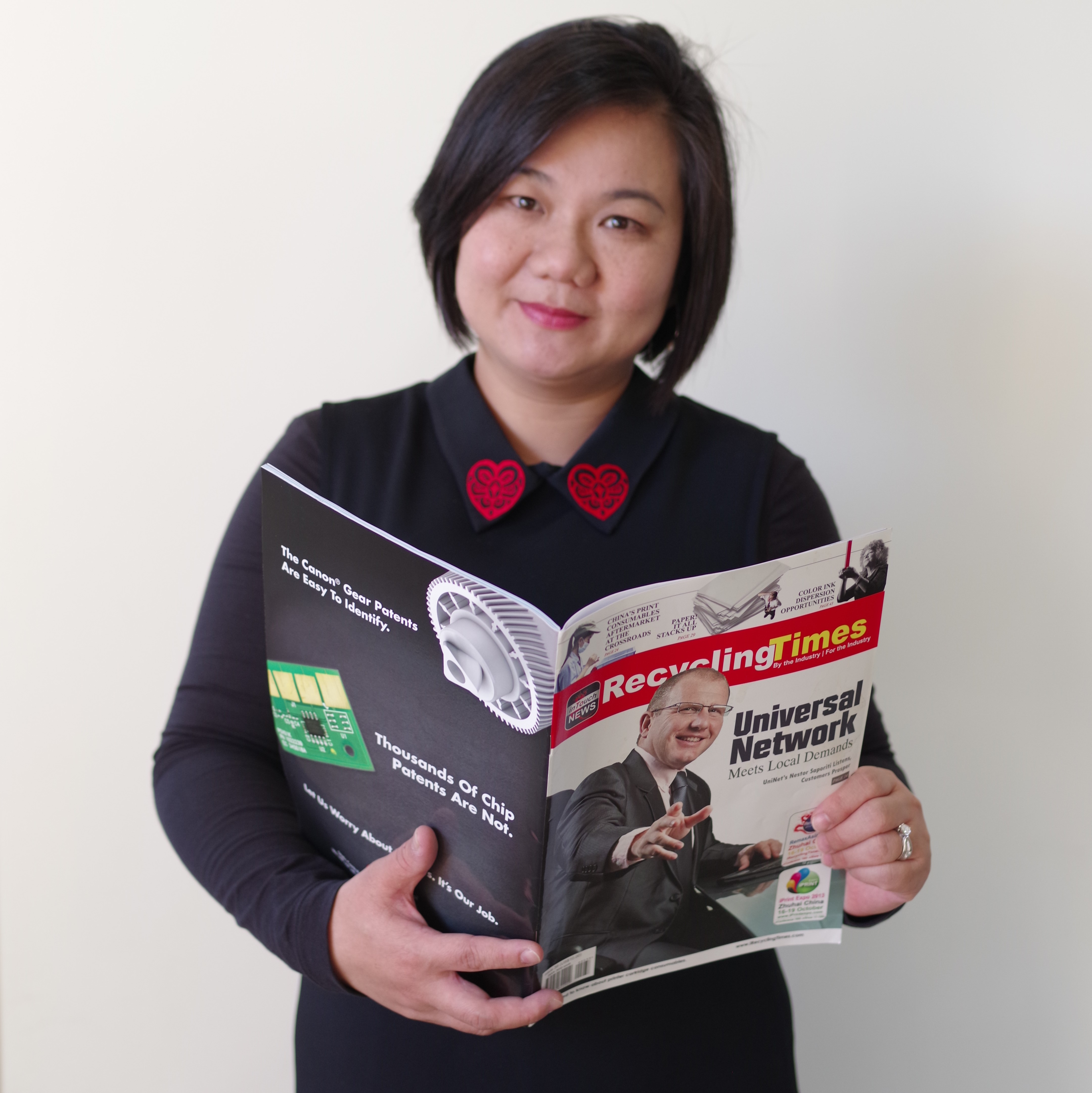


Leave a Comment
Want to join the discussion?Feel free to contribute!