Zhono Offers Solutions for Clearing Printer Message Prompts
Zhono Offers Solutions for Clearing Printer Message Prompts on HP 99 Series Printers
To each of the four different kinds of prompt texts, China-based Zhono offered a solution accordingly.
Issue 1
Prompt Message: Cartridge Problem
Prompt Text: “One or more cartridges are missing or damaged. Until cartridge are replaced make sure the printer is turned on to avoid damage to the printer. Event Code: 17.00.65” (Figure 1)

Figure 1
Or,“Event Code: 17.03.65 17.02.65 17.01.65 17.00.65” (Figure 2)
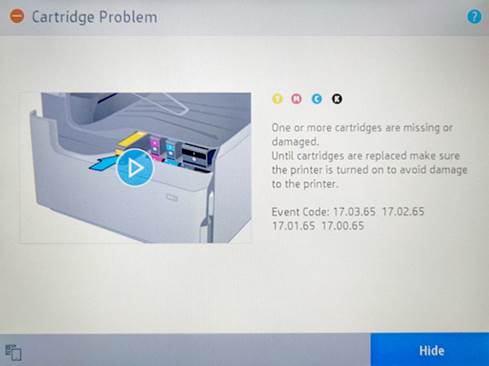
Figure 2
Or, “Actual levels and pages may vary” will appear on the Estimated Cartridge Levels interface (Figure 3).
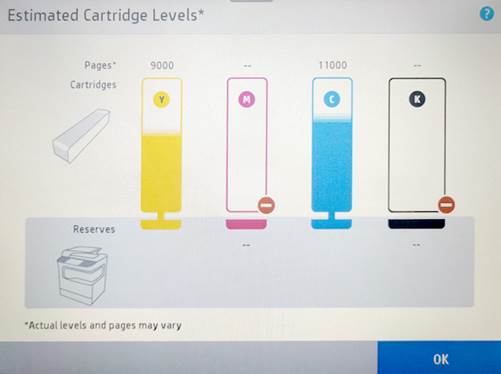
Figure 3
Solution 1
1. Check to see if the chip is installed correctly. Make sure the chip is inserted into the upper left corner as shown in Figure 4 below.

Figure 4
2. Check the chip. If the chip is damaged or is for a different model, replace the chip.
3. Check to see if the chips are inserted to the corresponding cartridges by matching colors. If a chip is inserted into an incorrect color cartridge, you will receive a prompt.
Issue 2
Prompt Message: Incompatible Cartridges
Prompt Text: “The indicated cartridges are not intended for use in this printer. Event Code: 17.00.43” (Figure 5)
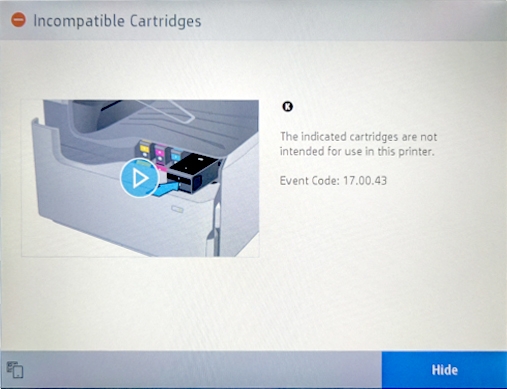
Figure 5
Solution 2
Check to see if the model of chip matches the corresponding cartridges. The prompt “Incompatible Cartridges” will appear if the chip model is incorrect.
Issue 3
Prompt Message: Cartridge Failure / Cartridge Problem
(The prompts vary for different printers.)
Prompt Text: ① “17.00.00 Black Cartridge failure”
② “Cartridge Problem. Remove and reinstall the indicated cartridge, making sure it is correctly installed. If this message continues to appear, replace the indicated cartridge. Event Code: 17.02.00” (Figure 6)
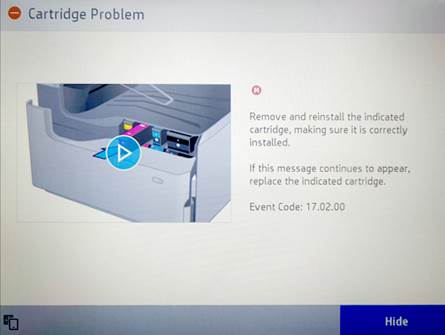
Figure 6 (Printer model: HP MFP 77740z)
Solution 3
Check to see if the chip matches the cartridge corresponding to the correct color. We recommend opening and closing the front cover, or turning on and off the power twice. If the prompt still appears, replace the chips with new chips.
Issue 4
Prompt Message: Supply System Problem
Prompt Text: “There is a problem with the supply system. Try replacing the affected cartridge with a different, non-empty, cartridge. If message reappears again, record message and contact support. Event Code: 17.02.42” (Figure 7).
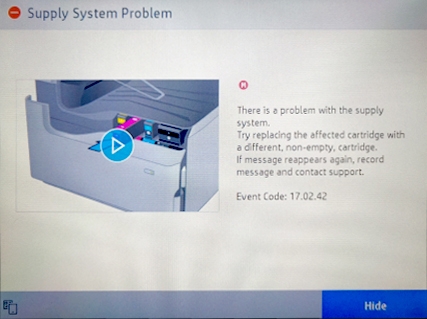
Figure 7
Solution 4
1. Check to see if the cartridge is empty.
2. Check to see if the ink supply system operates correctly.
3. Check to see if the print head is clogged.
Note: If there is ink inside the cartridge, please replace the chip with a new chip. If “Printer maintenance is in process. Do not interrupt.” displays on the screen and the printer makes the sound of ink being supplied, indicating that the printer is working correctly. If not, please replace the chip with a new one, and repeat the processes mentioned above. If the message “Supply System Problem” reappears, please contact your Sales Representative or a Service Center.
Related:
- Zhono Offers Tips to Reset Brother 223 Series Color Cartridge
- Zhono Offers Solutions for Clearing the Toner Low Prompt
- Zhono Offers Solution to Sharp Replace Waste Toner Box
Comment:
Please leave your comments below for the story “Zhono Offers Solutions for Clearing Printer Message Prompts on HP 99 Series Printers.”







Leave a Comment
Want to join the discussion?Feel free to contribute!