Zhono Offers Solutions for Clearing the Toner Low Prompt
Zhono Offers Solutions for Clearing the Toner Low Prompt
 Customers report that their Canon ADV DX C3720 and Canon ADV C3325/3525 Ⅲ copiers display the prompt “Toner Low (Replacement Not Yet Needed)” even when new cartridges have been installed.
Customers report that their Canon ADV DX C3720 and Canon ADV C3325/3525 Ⅲ copiers display the prompt “Toner Low (Replacement Not Yet Needed)” even when new cartridges have been installed.
China-based Zhono—a market leader in the design and manufacture of aftermarket chips— worked out that the prompt pops up when copiers use the previous usage status instead of the current situation.
To this end, Zhono has offered three solutions for clearing the toner low message.
Reset the Toner Remaining Usage Days
Step 1
Click “123” icon at the lower right corner in the main interface and click “Settings/Registration” at the upper right corner (Figure 1), then press and hold “2” and “8” keys (on the keyboard) for 2 seconds and then click “Settings/Registration” again to enter the Service Mode.
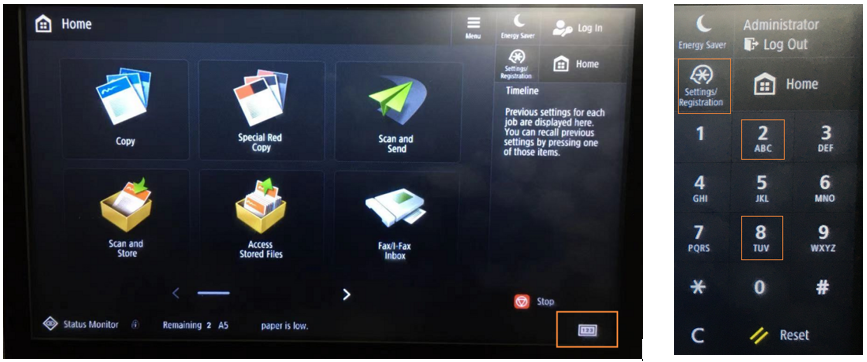
Figure 1
Note:for a machine with an additional keyboard on the panel, should click “Additional Functions” key, and then press and hold “2” and “8” keys for 2 seconds, then click the key again to enter “Service Mode” as shown in the image below.
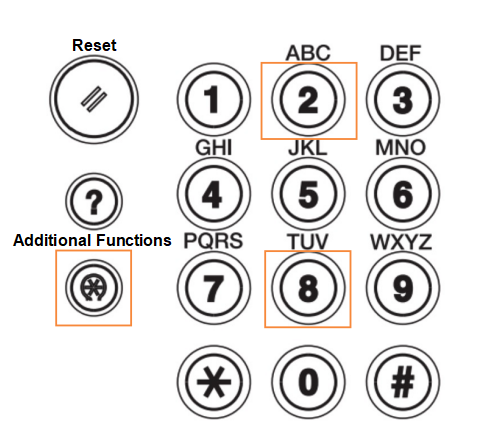
Step 2
After entering “Service Mode”, follow the instructions from figure 2 to figure 5 to reset the toner maintaining days.
Click “Mode List” (Figure 2).
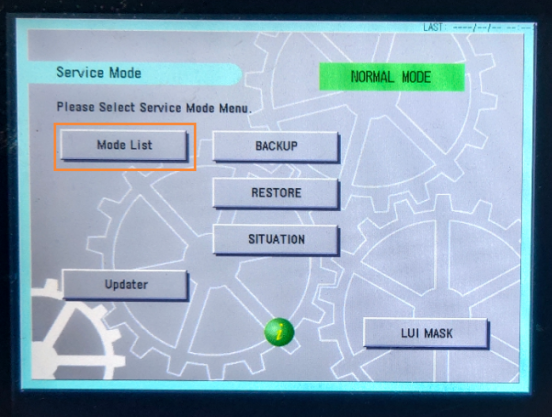
Figure 2
Click “COPIER” (Figure 3).
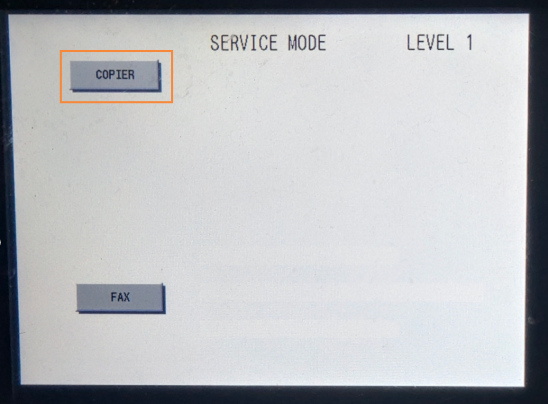
Figure 3
Click “Option” and “PM-MSG-D” (Figure 4).
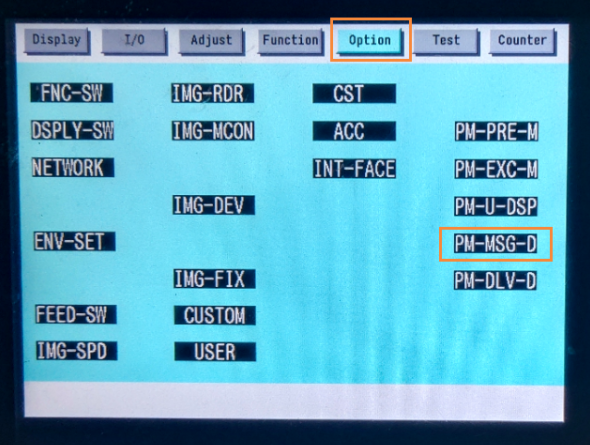
Figure 4
Reset the toner remaining usage days from 7 to 1(Figure 5).
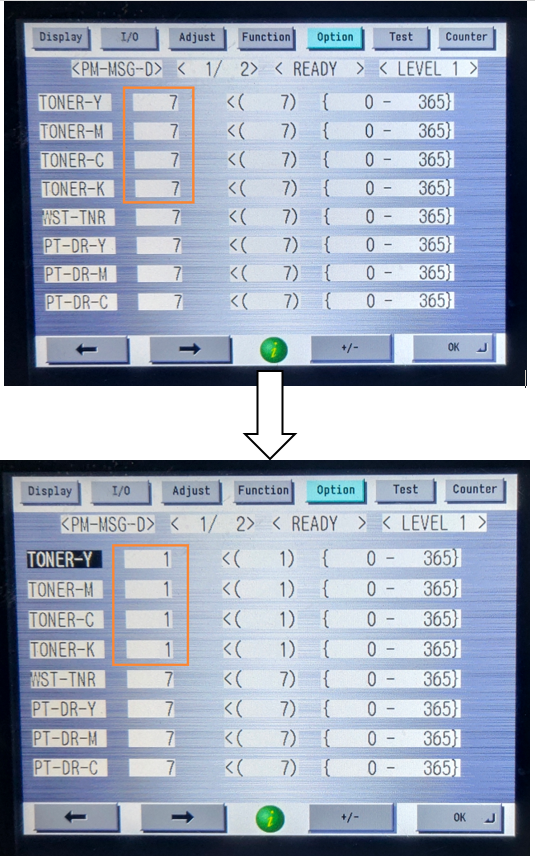
Figure 5
Step 3
Restart the machine, then the prompt ”Toner Low (Replacement Not Yet Needed)” will disappear.
Initialize All Data/Setting
Step 1 Log in as an administrator
Click the “Log In” icon at the upper right corner (Figure 6), and then select “Administrator” to log in (Figure 7).
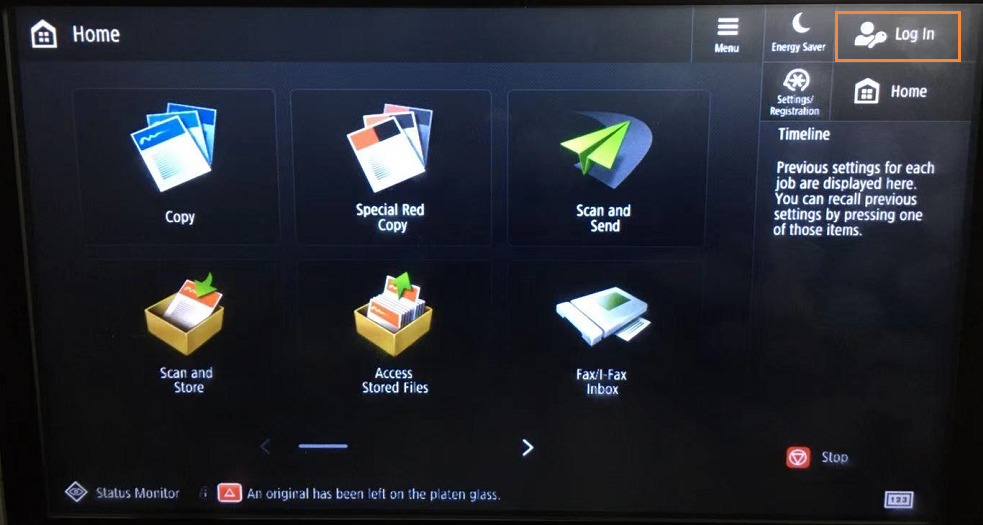
Figure 6
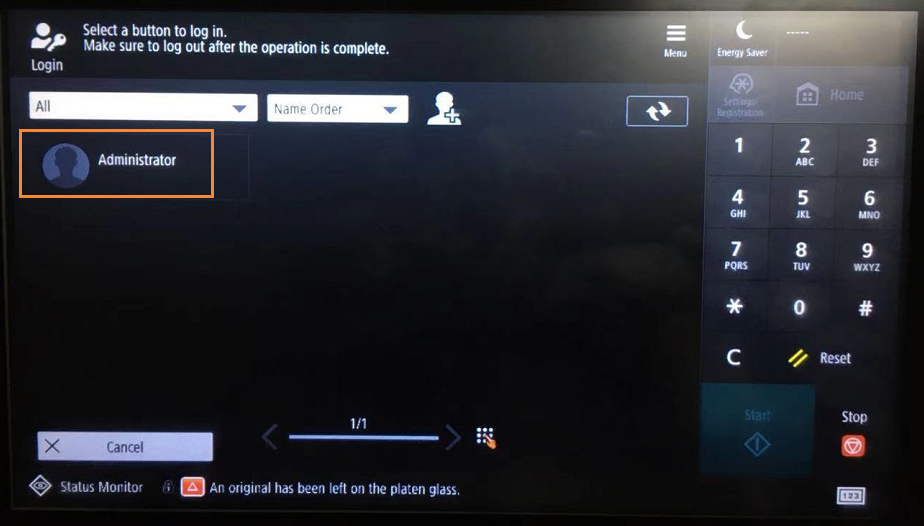
Figure 7
Enter using the numeric keys and log in (Figure 8). The default PIN is 7654321.
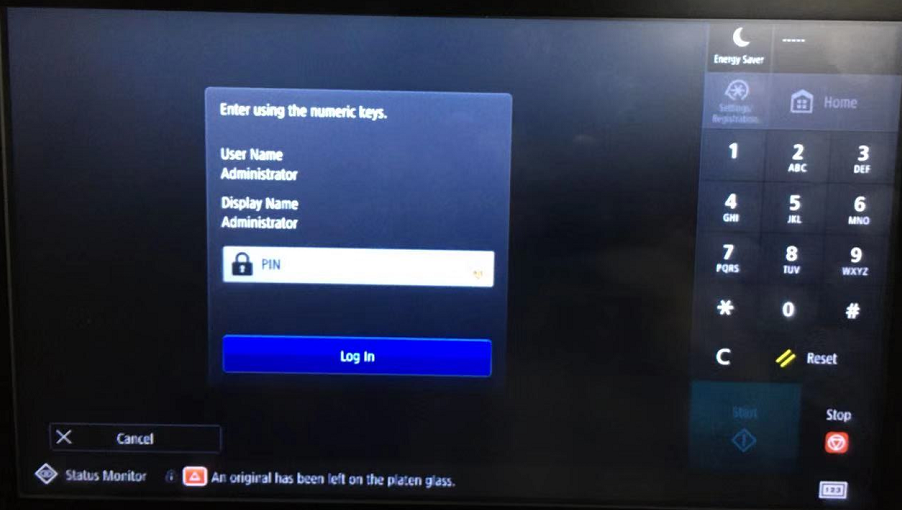
Figure 8
Click “Personal Settings” (Figure 9).
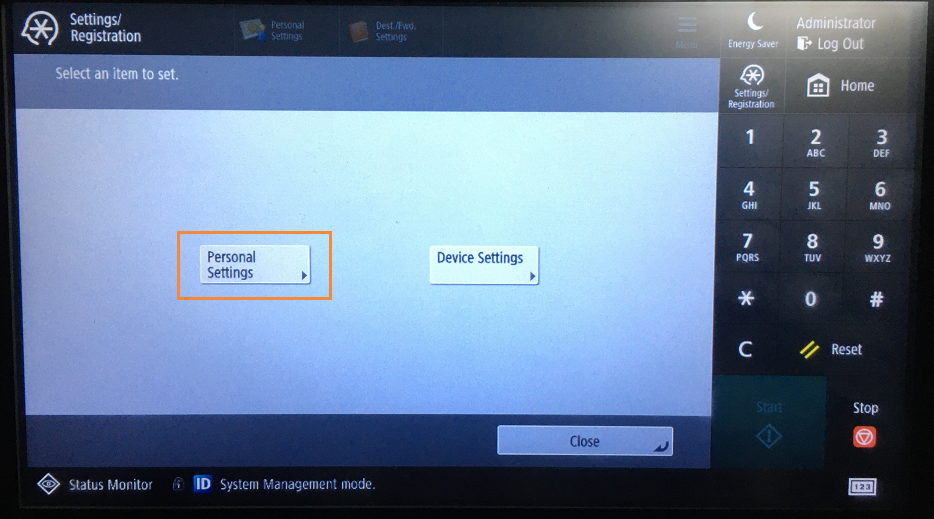
Figure 9
Step 2 Initialize All Data/Setting
Follow the instructions from figure 10 to figure 14 to initialize all data/setting.
Click “Management Settings” (Figure 10).
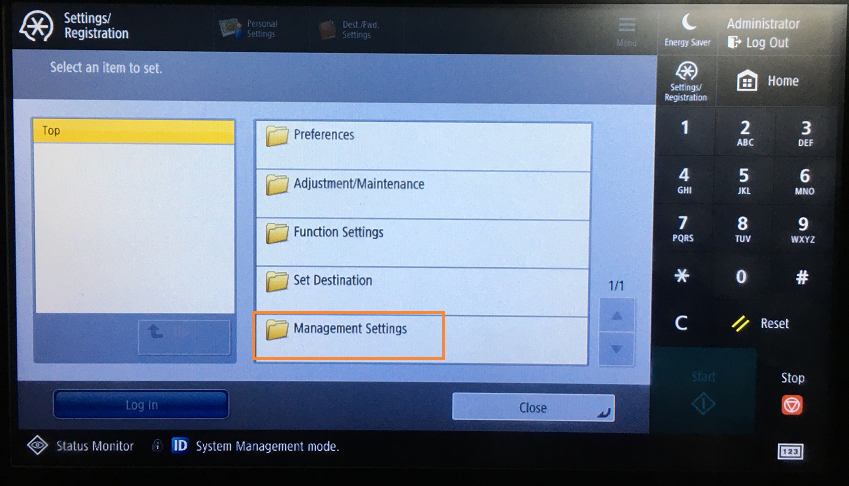
Figure 10
Click “Data Management” (Figure 11).
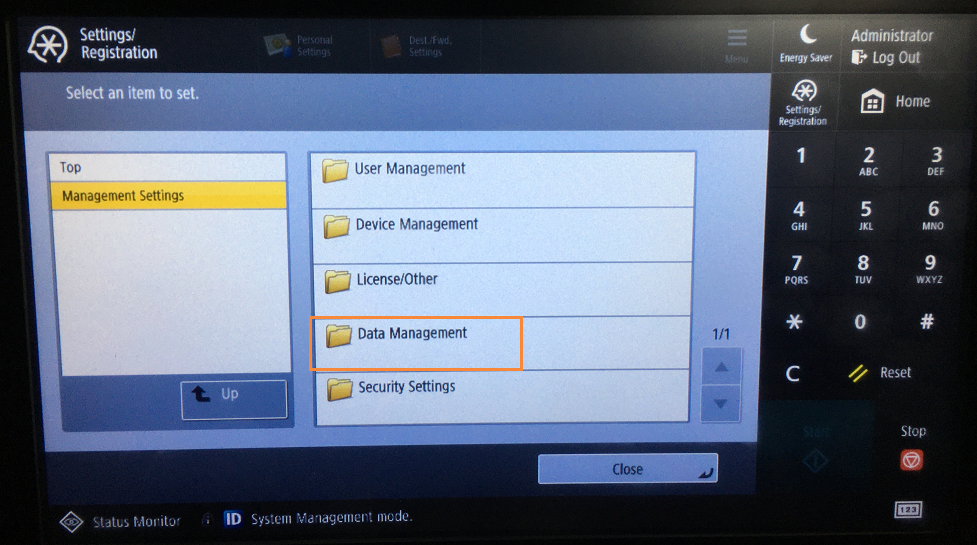
Figure 11
Click “Initialize All Data/Setting” (Figure 12).
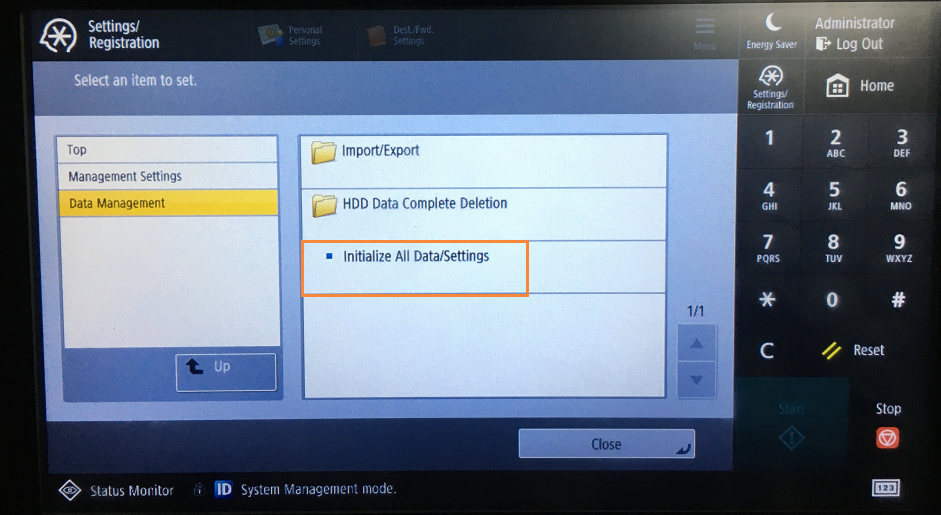
Figure 12
Click “Once with 0 (Null) Data” and “Start” (Figure 13).
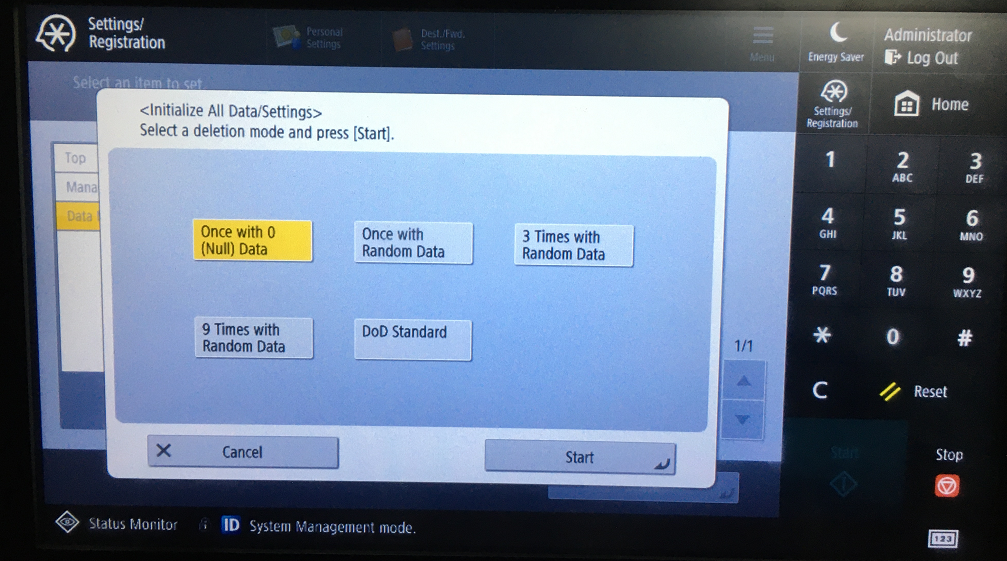
Figure 13
Click “Yes” to initialize the data (Figure 14).
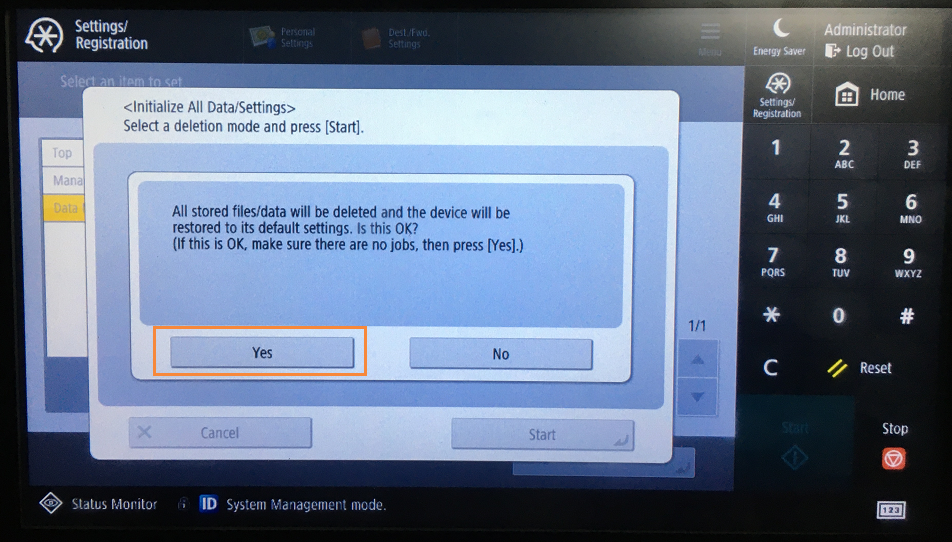
Figure 14
Step 3
The machine will be restarted automatically after initialized.
Decrease the printed pages and/or the page coverage
The machine will recalculate the printed pages and the toner remaining usage days when the printed pages and/or the page coverage decreased. The prompt ”Toner Low (Replacement Not Yet Needed)” will disappear when the machine estimates the remaining toner is sufficient for use for more than 7 days.
Related:
Comment:
Please leave your comments below for the story “Zhono Offers Solutions for Clearing the Toner Low Prompt”






Leave a Comment
Want to join the discussion?Feel free to contribute!