Zhono Offers Solutions to Replace the Toner Cartridge
Zhono Offers Solutions to Replace the Toner Cartridge
Background
Case #1: One of Zhono‘s customers reported that the prompt [Replace the Toner Cartridge] displays on the screen while there is enough toner in the toner cartridge (see Figure 1). Why does this happen?
Case #2: One of Zhono’s customers reported that the prompt [Replace the Toner Cartridge] displays on the screen after replacing the used toner cartridge with a new one (see Figure 1). Why does this also happen?

Figure 1
Reasons
How is the toner delivered to a printer?
When the sensor on the developer detects that there’s insufficient toner, the printer will refill the developer. The toner bin will deliver the toner through the toner tube to the developer.
Both of the two cases in the “Background” refer to the prompt [Replace the Toner Cartridge] which displays on the screen when there’s sufficient toner in the toner cartridge. The most common reason for the prompt [Replace the Toner Cartridge], while there is sufficient toner, is inefficient toner flow.
Solutions
So, we know that the most common reason for the prompt [Replace the Toner Cartridge], while there is sufficient toner, is inefficient toner flow. But what are the reasons for this? Actually, there are various reasons for inefficient toner flow. Here are three ways to check for and resolve the issue:
- Check to see if the toner cartridge rotates properly.
You should check to see if the toner cartridge rotates properly when the printer is warming up or refilling the developer with toner. However, as the cartridge is located inside the printer, you can’t see it directly.
Zhono suggests ‘marking’ the gears in the toner cartridge to see if they advance (see Figure 2). You could also weigh the toner cartridge (see Figure 3) after running the cartridge to determine if the cartridge rotates properly and delivers the toner. The toner cartridge will be lighter if it has delivered toner to the developer.
If the toner cartridge rotates abnormally causing inefficient toner flow, then the gears are broken and need to be repaired.

Figure 2

Figure 3
- Check to see if the developer is refilled properly.
To determine if the toner inlet of the developer is blocked and the toner flows into the developer properly, it is necessary to disassemble the developer unit (see Figure 4).
If the toner inlet and outlet tube are blocked causing the toner to flow into the developer improperly, the toner inlet and outlet tube should be cleaned.

Figure 4
Note: Do not attempt to disassemble the developer unit without a service technician.
- Check to see if there’s insufficient carrier powder.
When there’s insufficient carrier powder in the developer, the toner may flow into the waste toner box. The prompt [Replace the Toner Cartridge] will show on the screen if the sensor on the developer detects insufficient toner concentration. Check the waste toner box (see Figure 5) and add carrier powder into the developer.

Figure 5
- Determine whether the problem is caused by the compatible chip
When the prompt [Replace the Toner Cartridge] displays on the screen, sometimes it may be considered that the compatible chips caused the issue. The way to confirm that this is not a problem caused by the chip is as follows:
Install an OEM chip into the cartridge and run the printer until there’s insufficient toner in the developer. At this point, the prompt [Replace the Toner Cartridge] will display on the screen.
Conclusion: The reason for the prompt [Replace the Toner Cartridge] is insufficient toner in the developer, and not a chip issue.
Supplementary Case
When the prompt [Replace the Toner Cartridge] displayed on the screen, a customer replaced the used chip with a new compatible chip on the cartridge, however, the prompt still popped up. Then the customer replaced the used compatible chip with a new OEM chip with full yield, and the printer functioned properly. The customer considered it was an issue with the compatible chip that caused the prompt. But this is not the case.
Explanation
In this case, it was not an issue with the compatible chip. When the toner in the cartridge ran out, the customer replaced the cartridge. As soon as the new cartridge with a compatible chip was inserted into the printer and the printer was in use, it automatically started to refill the developer with toner. But it takes time to refill with sufficient toner. At this point, before the developer was fully refilled, there was inefficient toner flow because the developer wasn’t allowed enough time to be refilled, leading to the prompt on the screen. When the customer removed the compatible chip and installed a new OEM chip into the cartridge, the printer continued to automatically refill the developer with enough toner until the printer worked properly. So, both the compatible chip and OEM chip were both working properly, there was simply insufficient time allowed for the developer to be fully refilled.
——————————————————————————————————————————————————————————-
Related:
- Zhono Releases Compatible Chips for Ricoh Series
- Zhono New Release in August
- Zhono Summarizes New Release in July
- Zhono Chips Resist Impact from Latest HP Firmware Upgrade
- Zhono Releases Resetting/Rewriting Solution
Comment:
Please leave your comments below for the story “Zhono Offers Solutions to Replace the Toner Cartridge.”

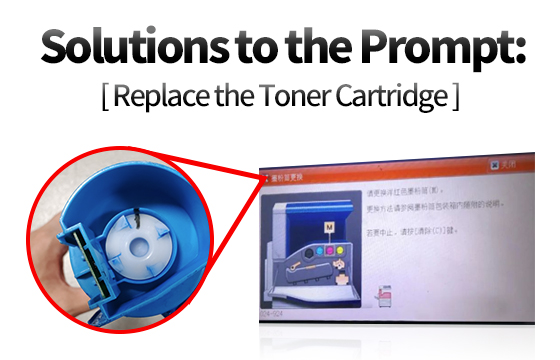





Leave a Comment
Want to join the discussion?Feel free to contribute!